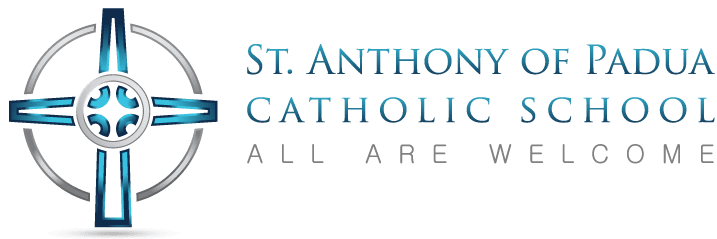Canvas Usage
What is Canvas?
Canvas is a learning management system (LMS) that allows teachers to provide instructional support, class calendars, assignments, and resources for students in a safe online environment. For traditional face-to-face classes, Canvas is an integral part of sharing blended classroom instruction.
What is Parent Observer Role in Canvas?
Observers have limited permissions that allow them to see what is going on in a course and a calendar of assignments. Like students, Observers cannot view a course until it is published and the course has started. For assistance with Assignments, Test Dates, Quizzes, or other Canvas course content, please contact your student’s teacher.
What can Parent Observers view in Canvas?
Below are the features available to Parents. Please note that not all courses use all features.
- Set your Notifications
- View the Dashboard
- View the course Syllabus
- View prompts but no participate in Discussions
- View but not submit assignments
- Preview and download some Files
- View the Modules Page
- View Canvas Grades
- View the Calendar
- Communicate with the teacher
Note: Using the web browser to access your Canvas account will give you a fuller experience with greater access to your child’s resources. The Canvas Parent app is a great resource for understanding homework and due dates, but it will not allow observers to view all documents and links that are available in the web browser.
Canvas Parent Setup
Getting setup on Canvas is a great way to stay current on curriculum, course work, and due dates. Student information can be viewed from a web browser or from an iOS or Android app. To view your student(s) course information in Canvas you will follow three steps:
1) Get a Pairing Code from your student(s)
2) Create a Canvas Parent Account
3) Login as a Parent
Each of these three steps is explained in detail below for web browser, iOS, and Android access.
Step 1: Get Pairing Code
When creating an account in the Parent app, you will need to enter a pairing code, which is generated from your
student’s account. View the lesson below to learn how your student can generate this code:
● How do I generate a pairing code for an observer as a student?
● Additional information about pairing codes
Step 2: Canvas Parent Account Creation
Parents can be paired with their student(s) Canvas accounts with observer credentials by following the instructions below.
Note: When searching for our Canvas school you will type: Diocese of Grand Rapids-Parent
● How do I create an account from a web browser?
● How do I create an account in the Canvas Parent app on my Android device?
● How do I create an account in the Canvas Parent app on my iOS device?
Step 3: Parent Login
Parents can log in to Canvas from any web browser or an iOS or Android app. For more information on logging in to the web browser or Parent app, view the following instructions:
● How do I log in from a web browser?
● How do I log in to the Canvas Parent app on my Android device?
● How do I log in to the Canvas Parent app on my iOS device?
● How do I pair 2 children’s Canvas accounts to the same parent account?
Things to keep in mind:
● Using the web browser to access your Canvas account will give you a fuller experience with greater access to your child’s resources. The Canvas Parent app is a great resource for understanding homework and due dates, but it will not allow observers to view all documents and links that are available in the web browser.
● For more information about the Parent / Observer role in Canvas, Click Here.
Contact
For any additional support, please contact your student(s) teacher or contact:
Ben Novitsky
Email: bnovitsky@saparish.com
Phone: (616) 453-8229, ext. 102